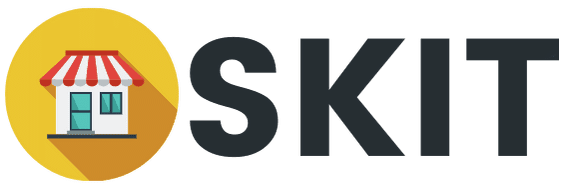Shortcode is an easy way to display a customized element with (usually) a single line of code.
The shortcode provided in the OneClick Dokan Connector aims to display the WhatsApp button with a pre-configured message, and vendors can display it on their store information page.
This will help customers to contact them via the WhatsApp button directly.
But before the vendors can use this feature, you have to decide whether to enable this option or not.
Shortcode Generator Admin Settings Tab
If you decide to provide this option for vendors, you need to tick the Enable Setting? Checkbox and hit the Save Changes button to save the configuration.
Once enabled, the vendors will have the following interface on their end:
Vendors will need to fill in the required input fields, and the shortcode will be automatically generated, which they can copy and paste into their store information text area.
Then, the WhatsApp button will appear there.
Build Your Own Shortcode Generator Page
If you want to build your own shortcode generator page, you can use the [ocwc] shortcode on a landing page.
The shortcode generator feature will be the same as the one in the vendor’s setting interface.
Except, the style of the generator will depend on your theme’s styling.