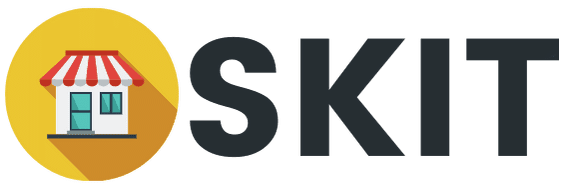The most requested feature of the OneClick Dokan Connector is the ability to show a WhatsApp button on the checkout/order received page after the order process completed, where customers can send their order details via WhatsApp with a single button click directly to vendors whose products they purchase.
Use Case
For example, if a customer purchases three different products from three vendors, three WhatsApp buttons appeared on order received page.
Each button will contain order details from each product (product name, price, variations, etc.), including customer details, custom message, shipping method, and price, if any, and thank you text.
If a customer clicks each vendor’s WhatsApp button, the message they send will contain the above contents directly to the WhatsApp number.
If you are not a vendor but selling products on your own store, your own WhatsApp button will also appear, but at the very bottom of the rest.
Checkout Page Settings Tab
These setting options are the same as those on other pages.
The contrast difference would be Vendor Label. If you have many vendors on your online store, you should be using this setting.
The vendor label (their store name) will appear on the WhatsApp button by enabling this setting.
This will help you differentiate buttons and personalize the WhatsApp buttons by including their own store name with the label you set.
Checkout Page Settings Interface for Vendors
This is how it looks like on the vendors’ end.
Once you enable the option, it will be up to vendors whether to use this option or not.
But you can certainly encourage your vendors to use this feature. They only need to fill the input fields, especially the WhatsApp number input field, which is the most important part.